前言
这篇文章其实是为了测试 RK3399 主板的蓝牙功能而写的。理论上对其他 Linux 发行版同样适用,具体做法大同小异。本文记录一下相关步骤。
安装依赖
更新软件包索引:
sudo apt update |
安装依赖:
sudo apt install -y bluetooth bluez-tools bluez-obexd |
连接设备
注意以
[bluetooth]#开头的命令均要在蓝牙终端下执行,且仅执行#之后的内容。本文中所有的[目标设备的蓝牙地址]都要替换为目标设备实际的蓝牙地址。
进入蓝牙命令行
执行以下命令:
bluetoothctl |
输出:
Agent registered |
扫描设备
执行以下命令:
scan on |
输出:
[CHG] Controller B0:F1:EC:65:42:2D Discovering: yes |
其中 Device 后以 5 个冒号隔开的一串字符就是设备的蓝牙地址,紧接着的是设备名称。
配对设备
执行配对
执行以下命令:
pair 后面为目标设备的蓝牙地址,在上一步扫描设备的结果中获取。
pair 9C:28:F7:97:AB:DF |
输出:
Attempting to pair with 9C:28:F7:97:AB:DF |
确认配对
输入 yes 回车,并在手机上确认。
[agent] Confirm passkey 334486 (yes/no): yes |
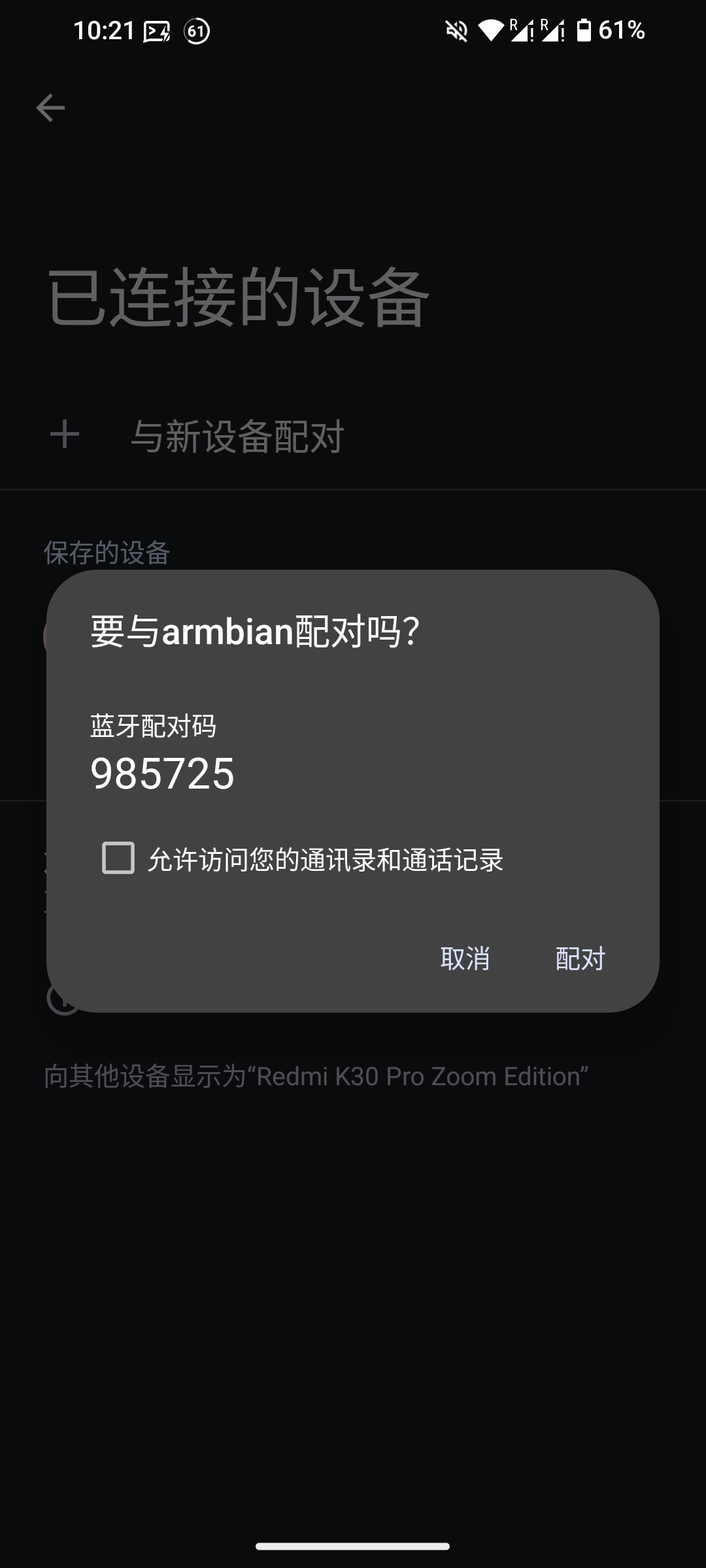
输出:
[CHG] Device 9C:28:F7:97:AB:DF Bonded: yes |
然后执行 exit 退出蓝牙命令行。
发送文件
由于是首次配对,已经默认连接上,就不需要再次连接了,后续使用需要进入蓝牙命令行,并执行 connect [目标设备的蓝牙地址] 进行连接。
执行:
bt-obex -p 9C:28:F7:97:AB:DF ./test.txt |
输出:
test.txt] Waiting... |
手机上确认接收即可。
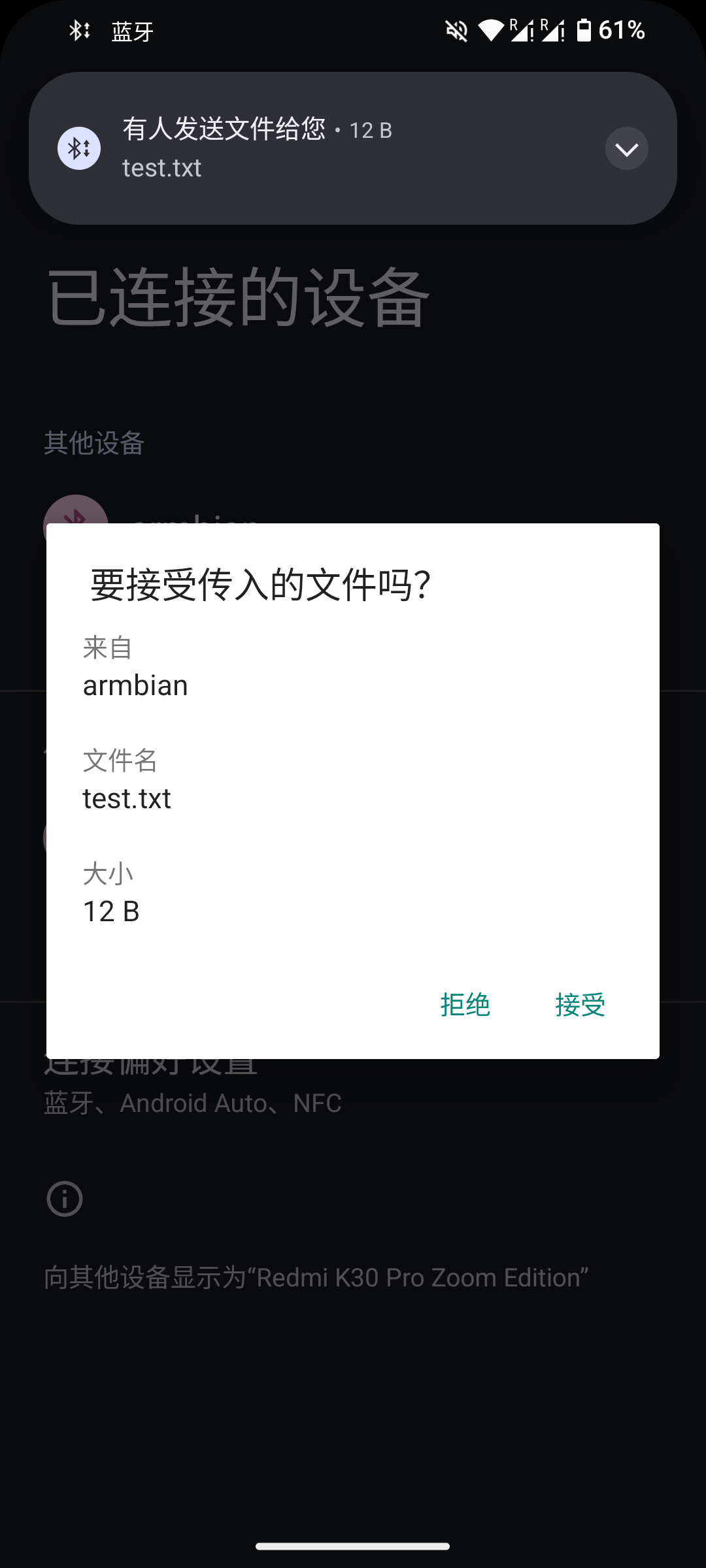
常用命令
首先进入蓝牙命令行:
$ bluetoothctl |
开始扫描设备:
scan on
停止设备扫描:
scan off
使本机对其他设备可见:
discoverable on
使本机对其他设备不可见:
discoverable off
连接蓝牙设备:
connect [目标设备的蓝牙地址]
信任蓝牙设备:
trust [目标设备的蓝牙地址]
显示设备信息:
info [目标设备的蓝牙地址]
以上命令等同于在 bash 终端下执行 bluetoothctl + 具体命令。如:在蓝牙终端中执行 discoverable on 等同于在 bash 终端下执行 bluetoothctl discoverable on 。
本文作者:Tony
文章默认使用 CC BY-NC-SA 4.0 协议进行许可,使用时请注意遵守协议。
评论